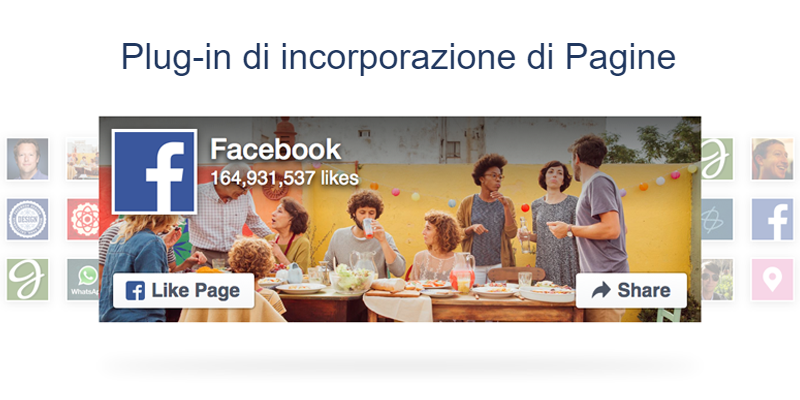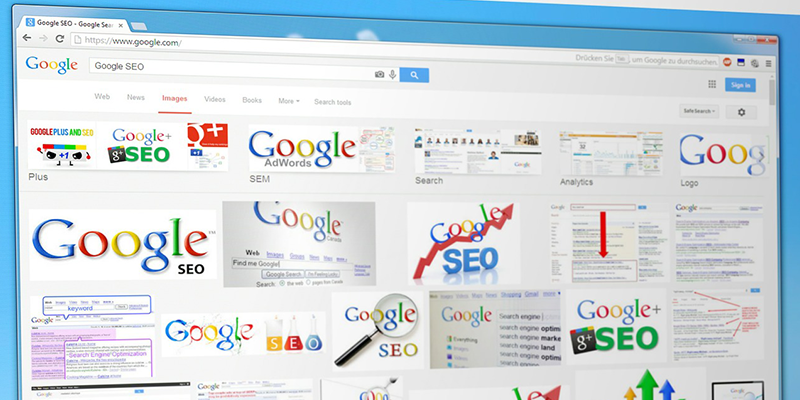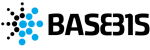Speed up your PC work with keyboard commands
I am always looking for new methods that can improve and speed up daily work and, speaking of PC work, the knowledge of quick commands (or keyboard commands) is certainly one of those activities that is worth studying.
Indeed, why take an hour when a job can be done in half the time?
These key combinations in fact, once learned, really serve to speed up our work on the PC; they are shortcuts that summarize several mouse clicks in a single action and, for this reason, I highly recommend you learn them!
I often observe people during their work on the PC and what I find is that a very small percentage is familiar with the quick commands.
Of course, if we evaluate the impact per single action, the time difference is minimal but if, instead, we evaluate the impact of these behaviors in a year of work, we will realize that the keyboard commands will save us hours and hours of work.
But let’s get to the point; So here are some commands that will bring out the Road Runner in you!
General
CTRL + a = Select all
CTRL + c = Copy
CTRL + v = Paste
CTRL + x = Cut
CTRL + z = Go back one action
CTRL + y = Go forward one action
CTRL + b = Bold
CTRL + u = Underline
CTRL + i = Italic
CTRL + ESC = Opens the Start Menu
ALT + TAB = allows you to switch between open programs
ALT + F4 = Close a program
SHIFT + DEL = allows you to permanently delete an item
Using the Windows key (logo key)
Win = opens the Windows start menu
Win + L = locks the computer (without using CTRL + ALT + DEL)
Win + TAB = similar to ALT + TAB
Win + R = opens the Run dialog
Win + E = opens Windows Explorer
Win + D = minimize or open all active windows
Do you want to know how to increase visits to your website?
Book a free appointment online now.
For browsers Internet Explorer, Mozilla Firefox, Google Chrome, Opera, Tor, etc.
TAB (button marked with a double arrow) = jump from one field to the next, normally from left to right and top to bottom unless otherwise programmed.
Shift + TAB = is the inverse function of TAB; go back to the previous field.
ALT + left arrow = go back to the previous page
ALT + right arrow = go forward one page
Only works if you use ALT + Left Arrow first.
ALT + spacebar = opens the browser quick menu located at the top left.
CTRL + r = Reload the page
CTRL + s = Save as …
CTRL + p = Print
CTRL + f = show the search box
Not everyone knows it but this function is very useful if you want to search for example a word or a portion of a sentence in a specific web page.
CTRL + g = same as CTRL + f
CTRL + e = brings the cursor to the browser search field
CTRL + h = open the history
CTRL + j = open the tab dedicated to downloads; depending on the browser used, it can have different names. Google Chrome for example defines it as “Download” while Opera “Transfers” and Firefox “Library Download section”.
CTRL + l = this command selects the url (therefore the browser address – the page you are on) of the page you are viewing. It is very useful if you want to change your address quickly to go to another page or website or simply to do a new search.
CTRL + u = view page source
This command is a bit more geeky but for the insiders or for those who just want to see the code of the page they are viewing it is really useful.
CTRL + Shift + i = Inspect
This command is also dedicated to those who want to get more information about the code and the elements that make up the web page.
CTRL + SHIFT + DEL = Open “Clear browsing data” window
Browser Tabs
CTRL + t = open a new tab
CTRL + w = close the displayed tab
CTRL + n = opens a new browser session
Zoom functions
CTRL + + = Zoom +
CTRL + – = Zoom –
CTRL + 0 = Zoom 100%